How to pause in Monster Hunter Wilds
How to put a pause shortcut in your Radial Menu or Favourites
Want to know how to pause in Monster Hunter Wilds? Whether you're in the middle of a hectic monster fight and need a moment to breathe, or you've got to go away from your keyboard for a moment and don't want the seasons to change while you're busy, it's a very useful thing to know how to pause your game in Monster Hunter Wilds.
By default you can pause the game from the in-game menu, but that's not fast or easy enough for our needs, no sir. In this guide we'll walk you through both how to pause normally, and how to set up a custom shortcut in a couple of different ways so you can always pause instantly whenever you need in Monster Hunter Wilds.
How to pause in Monster Hunter Wilds
To pause the game in Monster Hunter Wilds, open the in-game menu with ESC or START, then navigate to the "System" tab at the end of the row and click "Pause Game".
This will pause the game and give you a couple of prompts in the top-right corner to unpause with Right-Click or B, or to open a Sub-menu to hide the UI or enter Photo Mode while paused.
However, this method of pausing Monster Hunter Wilds is slow and clunky. The better way is to set up a shortcut for the pause menu, which you can do in a couple of different ways. I've laid out both methods for creating a pause shortcut below.
How to set up a pause shortcut
The easiest way to pause is to set up a shortcut either in your Favourites or your Radial Menu (or both). If you use your Favourites, then you can pause the game just by opening the in-game menu and immediately selecting the first option. And if you use the Radial Menu, you can pause the game without even opening up the in-game menu at all.
To set up pause via Favourites Menu:
- Open the in-game menu.
- Open the Sub-menu with
RorY. - Select "Edit Tabs".
- Tick the first checkbox (under the star) to enable the Favourites Menu.
- Return to the in-game menu.
- Open the Sub-menu again and select "Edit Favourites".
- Select the first item in the list and choose "Pause Game".
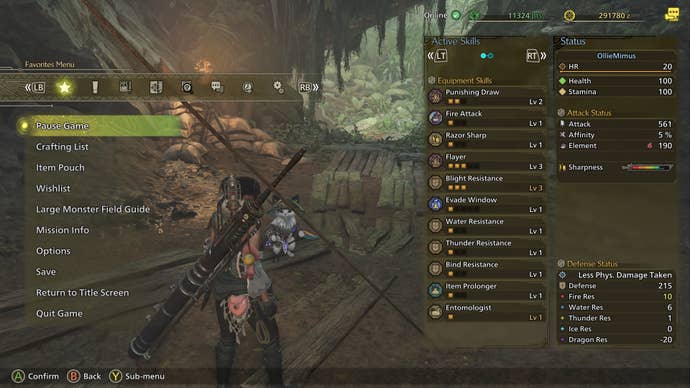
Now, whenever you open the in-game menu, the "Pause Game" option will be instantly available to you without you needing to switch to a different tab.
To set up pause via Radial Menu:
- Open the in-game menu.
- Under Items & Equipment, select "Customize Radial Menu".
- Select the menu you wish to include your pause shortcut.
- Select one of the elements inside your chosen menu.
- Under the "Other" tab on the right-hand side, select "Pause Game".
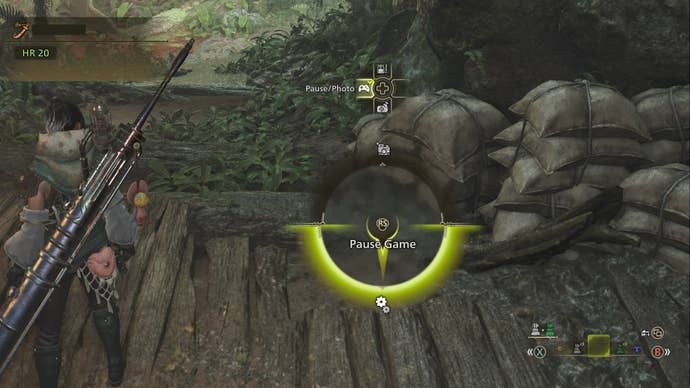
You have lots of freedom to customise this method how you like. Now, you can hold CTRL or LB in-game to open the radial menu, navigate to the relevant menu with F1-F12 or the D-Pad, and then select your new "Pause Game" option.
If you're playing on keyboard and mouse, you can also activate the shortcut by simply tapping the appropriate F1-F12 key, and then tapping the appropriate number shortcut to pause the game.
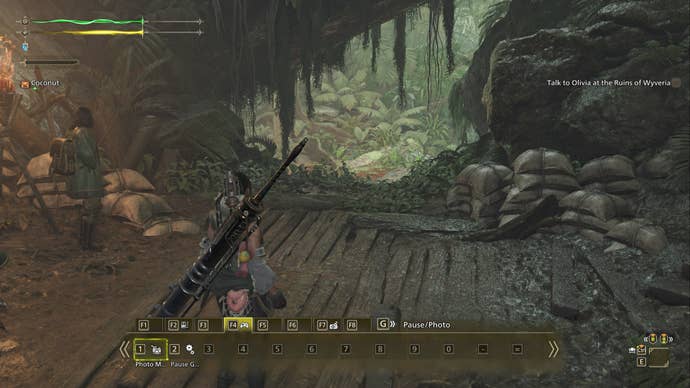
Whichever of these methods you choose, you'll end up with a far quicker and more convenient way to pause Monster Hunter Wilds than you had previously!
Hopefully this guide has helped you to quickly pause any time you like in Monster Hunter Wilds. If you need more help with MHWilds, we've got plenty of other guides you can turn to. Make sure you check out our Monster Hunter Wilds walkthrough and main quests list if you're struggling with the campaign. We've also got guides on all weapons in Monster Hunter Wilds, as well as primers on how to capture monsters and the best starting weapon for beginners.










